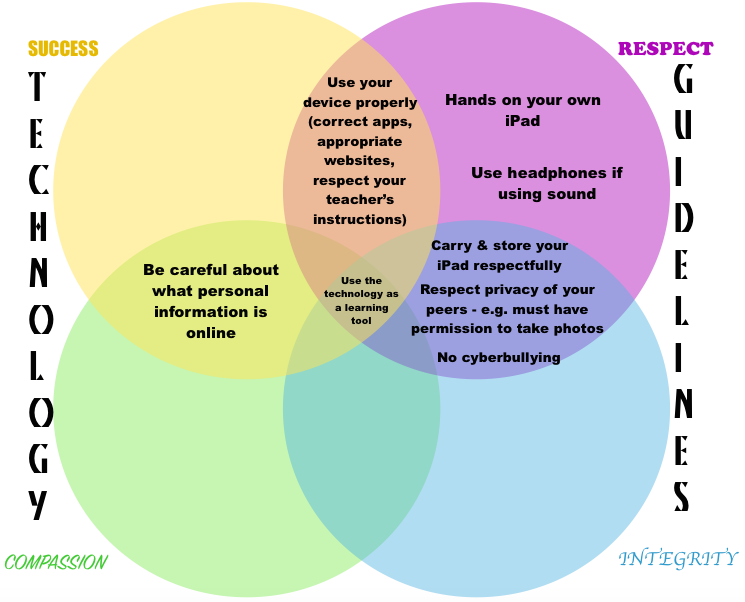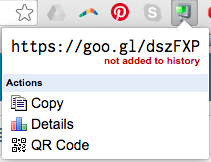Part of my role this year is to meet weekly with each Primary School teacher for mentoring them in the area of Digital Technology. Last week was my first week actually carrying this out and I found it so exciting!
What does it involve? Anything the teacher wants – whatever sort of technology skills they are hoping to improve, or implement in class with their students
As a GAFE school, the focus on using GAFE properly is high. I helped one teacher create a Google Doc, name it, locate it in her Google Drive and create 2 folders for different subjects. Within the Google Doc, she inserted a table AND merged cells. And boy, was I proud of her! She didn’t write the instructions down, because she made 3 Google Docs and we’re going to continue it this week. Repeat, repeat, repeat.
I chatted with another colleague about where she’s going to fit the Digital Technologies into her weekly timetable. Her class will have 1:1 iPads and we looked at integrating them into problem-solving in maths, through coding. She told me that she didn’t really know much about coding, so I directed her to the Hour Of Code. We talked about using ReadTheory in the classroom as well, which some of her students used last year. For those higher achievers in Literacy groups, I suggested using Book Creator with the task of creating a book quiz to promote higher comprehension thinking skills.
One of my colleagues was busy running the SRC last week during our meeting time, so I’ll be meeting with her for the first time next week. She got started with Google Classroom last year and I’m excited to see what plans she has for it this year, especially as her co-teacher in the adjacent classroom has Google Classroom on her agenda – how can she use it, what can she do with it, etc. That’s her goal, so I’ve been busy delving through Alice Keeler’s blog and emailing her some links for her to check out before we meet next.
Unfortunately Primary School swimming interrupted my meeting with another colleague, so we’re taking a raincheck. It’s her first time teaching the year level she’s got this year, so she’s looking for new ideas and ways of doing things – I’m keen to see where this takes us.
Which leaves me with one colleague – the lady I’m co-teaching Prep with this year. We’ve already set up ClassDojo purely for the Class Stories feature, instead of sending home a paper newsletter full of photos from the week. We’ve already had most parents join and interacting with the photos. I started the week of by uploading the photos myself, but my colleague uploaded photos herself yesterday – win! Last year, she was logging onto the 4 classroom computers for the students – but this year, we’re going to get the students to do it themselves. Yes, it will be slower to start, but upskilling them in the process. We also discussed the BigCat book iPad apps for Literacy groups, and Book Creator for creating a book about numbers to 10.
What else is on my agenda? I’ve been encouraging a few staff to check out the Google Certified Educator Training – not necessarily for the ‘title’, but for the skills. I’ve also been given a timeslot at our weekly staff meeting to talk about technology – new apps, websites, ideas…and hopefully getting staff to present at these too!
I love my new role!